Using barcodes with Vernon CMS to track object locations
Recording location changes can be a time-consuming, and at times imprecise, process when handled manually. Vernon CMS has built-in support for printing and scanning barcodes providing an excellent alternative to manual data entry. We talked with Hagley Museum and Library to see how they’re making use of barcodes with Vernon CMS. They kindly supplied us with the photographs used in this article.
About Hagley Museum & Library
Hagley Museum & Library is the site of the gunpowder works founded by E. I. du Pont in 1802. This example of early American industry includes restored mills, a workers’ community, and the ancestral home and gardens of the du Pont family.
Vernon CMS has built-in support for printing and scanning barcodes. We talked with Hagley Museum and Library to see how they’re making use of barcodes with Vernon CMS. They kindly supplied us with the photographs used in this article.

The Project
Hagley Museum and Library have streamlined their object location tracking through the use of barcodes. Barcode labels are printed using the Vernon CMS “Word Merge” type of report. The labels on objects and locations are then used in the system with the aid of a USB barcode scanner.
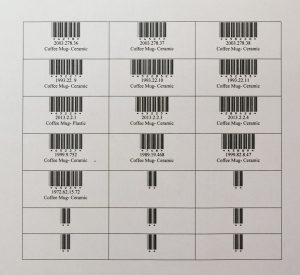 Printing Barcode Labels
Printing Barcode Labels
The barcode needs to include a permanent identifier for the object. The simplest option is the System Id field as this is usually just a number. Accession numbers can potentially be edited or may contain unusual punctuation, but in most cases would also work fine.
Any other fields can then be included to display as plain text under each barcode on the label. Hagley Museum & Library include the accession number and name/title of the object. The barcode portion of the label just uses a different font to format the display of object identifier. Usually a special character, such as an asterisk, denotes the beginning and end of the number.
So, a barcode label mail merge template might look like:
*<<id>>*
<<accession_no>>
<<name>>
The first line can then be displayed using a barcode font. There are many free ‘3 of 9’ (Code 39) barcode format fonts which you can search for and download on the web. Hagley Museum & Library use the IDAutomationHC39M font.

Hagley Museum & Library also print barcodes to identify locations. The Vernon CMS location id is used as the unique identifier for a location such as a shelf or a box.


The barcodes are attached to objects and locations. Swing tags are used to tie barcode labels to 3D objects.
Results
Once the barcodes are printed on labels then you need a USB barcode scanner which is good enough to read self-printed labels. Many of the cheaper models only read very crisp labels and self-printed ones may not scan well. Hagley Museum & Library have a Metrologic model. Metrologic have merged with Honeywell and Vernon Systems have successfully tested the newer Honeywell MS5145 Barcode Scanner.
The scanner can scan the location or object number from a barcode into any field in Vernon CMS that accepts a search. Scanners can be set to automatically add a Enter key at the end of the text scanned from the barcode.
For example, just click in Quick Search for an Object data entry screen and scan an object barcode to select the object record. You could also open the Bulk Move screen and scan multiple barcodes into the Object field when you need to move multiple objects to the same location.
Hagley Museum and Library have been using barcodes to reference objects and locations for many years.
Optional Extensions
Vernon CMS offers further options for keeping track of object movements.
- Use pre-printed barcode labels. If you don’t want to generate your own labels then you can use pre-printed labels. These have a unique number for each barcode. This can then be used for whole objects or object parts.
- Record location changes while you’re not connected to the desktop system. Vernon CMS includes an Excel spreadsheet for offline location recording.
- Use Radio Frequency ID tags. Vernon CMS integrates with the SmartTrack RFID-based location tracking system. This system supports RFID tags and barcodes as methods for selecting objects to move or inventory.
See also
Explainer: Barcodes
Learn how to create and use barcodes with Vernon CMS and simplify your collections management.
[…] Check out how Hagley Museum & Library have attached their barcode labels. […]