In this article, we’ll talk about how you can record and manage rights negotiation in Vernon CMS. We’ll also share some useful external resources.

Overview
Copyright describes the rights that are held in creative works including photography, artwork, patents, and technical designs.
When somebody has created a work and they still own the legal copyright restricting who can make copies of that, you have to negotiate with that rights holder to get permission to do certain things with that object. That includes making digital copies to share on an online website.
These rights can be recorded in the Rights table of the Object record. The Rights table is on the Object – Acquisition, Provenance & Rights window.
You can also note rights that have been granted to you in the same table. Lastly you can also record other types of rights in that table including cultural permissions that may be related to indigenous works.
If you don’t own the copyright of a work, then ideally you agree a license at the time you acquire it. You can perhaps negotiate a licence with the copyright holder later if it wasn’t agreed at the time when you first had the work donated or purchased.
The Rights table within Vernon can also hold a history over time as copyright might expire and rights for use might be renegotiated.
Let’s look at our Vernon CMS Demo system and walk through some examples of where we would record this information.
When you own the copyright
In this example, we’ve got a fan vase. It was made by the Auckland pottery, Crown Lynn, and it was a mass-produced item. We’ve taken our own photograph of this specific vase, and we own the copyright of that image.
We can go into the Object – Acquisition, Provenance & Rights window and record the rights that we know about that item.
On the Provenance, Rights tab is the Rights table.
We’ve recorded that the rights holder is Vernon Systems and the year at which those rights started. That’s the year in which we took the photograph that we own the rights for.
When someone else owns the copyright
We might also have items where somebody else owns the copyright. This is a typical example.
The artist that produced this painting owns the copyright of the albatross work. We’ve got two entries in the Rights table.
We’ve marked that Pauline Thompson the artist is still the copyright holder. Under New Zealand licensing law that copyright will stay until 70 years after the artist’s death. And then we’ve also negotiated rights with that artist to allow us to share low-resolution copies of that artwork on our online collection.
Inward loan rights
We can record rights for other types of items in the collection, not just accessioned works.
Some of the works in our Demo collection are works that we’ve temporarily borrowed. For example, this Rodney Fumpston print.
The same concepts still apply. Even though it’s an inward loan, we can still go into the Rights table and record that information.
Cultural rights
Rights can extend beyond basic copyright law. There are other types of rights that you might need to consider.
For example, this African sculpture has some cultural rights that we need to note.
Although this work was created far enough back that it’s no longer in copyright in terms of it being a creative work, there are cultural permissions that apply.
We’ve noted that this work has particular significance to a tribal group and there are some concerns that they have about how that item should be used in the future. As the collection holder, you have to consider those rights when you’re producing exhibitions and storing and handling those individual artworks.
Other places to record rights information
Rights negotiation can be complex and so we might want to document the actual process that you went through to confirm the rights. There are a few places we can use in Veron CMS to record that.
Firstly, for a record with cultural permissions, we could flag that it has certain restrictions. We can open the Object – Administration & Risk Assessment window.
On the Administration tab, there’s a Restriction Type field that we could use to record categories like Culturally Sensitive. That could be something that you’re searching on when you’re helping plan an exhibition.
Secondly, we might have electronic documentation that resulted from that copyright negotiation process. We could link those electronic documents in the Object – Document References window.
We can use the External File field and link to any PDFs we have, such as a signed agreement that we scanned.
Next, we could document individual elements of correspondence in the Correspondence file. That’s one of the main files in the navigator on the left. We can open the Correspondence > Identification window.
We’ve got a Correspondence record where we’ve noted the details of a specific email we received from Pauline Thompson about those rights.
Each Correspondence record can note one item of communication and that could link to many different records in the system. In this case, the correspondence was a discussion about rights for the three different Pauline Thompson artworks that we hold in our Demo collection. We’ve noted that we received an email on a specific date where she returned the licence agreement.
The Correspondence file lets you note particularly important elements of communication where you want a permanent history of that conversation within Vernon CMS.
Recording rights in the Activities module
Beyond the core Cataloguing module, there’s the optional Activities module which tracks all these processes in a lot more detail.
In the navigator on the left, we can see all the different processes which we can manage through the Activities files. And that includes managing inward and outward rights.
The Inward Rights, Reproduction & Use file is for situations where somebody like Pauline Thompson has granted us rights.
The Outward Rights, Reproduction & Use file is when we’ve granted somebody outside of the organisation some rights to use an object or copy an object in a certain way. So somebody might have to negotiate with us to get permission for an image that we’ve created and own the copyright for and haven’t currently released as something where people can reuse it without negotiation.
Those files cover use as well as rights. There might be a researcher that comes into the collection, and you might want to document their access or use of a particular item.
Let’s look at an example in the Inward Rights, Reproduction & Use file relating to that same albatross artwork.
The Activity files have a Procedural Status field that describes the point an activity is at in its life cycle. We can start tracking these processes before they’ve been completed rather than just preserving a history of things that have already happened.
In this case, we’ve marked that this is at the Permission Requested stage and we haven’t yet received the confirmation back from Pauline. We can then describe the elements of that process, including the type of rights we’re negotiating, when it happened, the different people that are involved, and the reason we are negotiating the rights. For example, this request was made so that we could reuse this material on a website, so we can record that information on the Use & Agreement tab.
In the Activities module you can use procedural control to do things like automatically trigger emails at certain points. There might be a photographer that’s involved that needs to be flagged at a certain status point. And you can also automatically generate reports. You could generate a license agreement at some point in this process which is then signed and saved back into the system as a scanned PDF file.
Like we saw with the Correspondence file, one single Activity record can link to many objects. So this might be a process where you’re negotiating the rights of all the works that you hold of one particular maker or artist.
Publishing rights information online
We can also consider how this information is going to be presented through an online website. If you’re publishing some of this information on your online collection, you might have to consider how you’re flagging those rights within each individual record.
On the albatross artwork record, we’ve got a history of rights in the Rights table.
The Rights table is automatically sorted by dates, with the most recent at the top. We might choose to publish just the first row of that table and mark that as the current rights. And we might choose to change the wording of the actual rights type so that it’s something that’s more meaningful to the public user.
If we open the Copyright Owner record, we can put alternative names for that term in the Long Name field. Those alternative names might be what we actually publish on the website.
We’ve got a long name of All Rights Reserved. If we were publishing that to any online system including Vernon Browser, this might be the specific field that gets published along with every catalogue record.
Let’s look at an example of a client that has followed that process. The Sarjeant Gallery has published just the top row of the Rights table and just the alternative public version of each of those rights types on their Vernon Browser website.
This is the search results on the Sarjeant Gallery website.
The search results filters have common things which we might want to use to narrow down our search, so maybe just a particular artist. One of the search filters they’ve used is the current rights. The filter is taking the public display of each term that’s in the first row of the Rights table. So we can very quickly see what we are legally allowed to do with that material.
Much of the collection is All Rights Reserved, where the artist still owns the copyright and hasn’t granted any generic rights to public users. There is a handful of items which are categorised as Copyright Orphan where the items are probably still in copyright, but the Sarjeant Gallery hasn’t been able to negotiate or find the rights holder. And there’s also a large block where the rights type is No Known Copyright Restrictions. These works were created a particularly long time ago, they’re out of copyright, and we can publicly reuse any of that material.
We could narrow down the search just to ones where there’s no copyright and they’ll be predominantly older works. This Horowhenua Lake artwork was created in the 1850s, it’s no longer in copyright and we could reuse that image if we wished.
Also on the Sarjeant Gallery website, they’re very clear about what those different rights categories mean. That’s all described on their Terms of Use page. We commonly create a Terms of Use page on our Vernon Browser sites using whatever wording the client wants us to add.
The Terms of Use page lists each of those different rights types in plain language explaining what we can do with the material under each of those different categories. For example, clearly saying that the All Rights Reserved category covers images that can’t be reused in any way.
Resources
Te Papa copyright guide
Te Papa, the national museum of New Zealand, has a great section on their website about legal compliance.
There’s a section on copyright with a really useful resource guide covering all the key things that you need to consider, including:
- How does copyright affect museums?
- An overview of copyright
- Some ways copyright affects museums
- Obtaining the right to copy a work
- Museums online
The section on obtaining the right to copy a work is particularly helpful. Whenever somebody has created a work and they still own the legal copyright restricting who can make copies of that, you have to negotiate with that rights holder so that you have permission to do certain things with that object. That includes making digital copies to share on an online website.
Auckland War Memorial Museum blog post
Auckland Museum have a blog post called Enriching our Online Collections – Managing image rights for digital surrogates.
This post goes into great detail documenting their process for managing rights. This includes things where they own the copyright and things where they’ve had to negotiate rights with some other rights holder.
One important element is that their works are what they call ‘open by default’. Where they own the copyright of the item, they’ve chosen licensing that allows the maximum possible reuse of that content. They’re using the Creative Commons international licensing framework to allow other people to reuse and modify that content. So that’s things like photographs that they’ve taken of their social history collection.
Creative Commons licensing framework
Creative Commons is an international project to create standard licenses which have all of the legal terms already built into it as well as a lay-person easy-to-read version of that. It’s a system that really encourages the reuse of content.
They have a section called About CC Licenses which describes the different licensing options. The Creative Commons By (CC BY) license is the most common. It means that people are allowed to reuse that material if they credit where it came from. They just need to have an attribution to say who was that material originally created by.
Each licence type page contains a link to the full legal code which describes in international law all the considerations of that license type.
Where you own the copyright of an item, we really encourage you to either make it No Rights Reserved or to use a Creative Commons license so that the general community can get the most benefit out of that material when they discover it.
Collections Trust rights management resource
The Collections Trust is the UK’s national advisory organisation and museum support organisation. They’ve created a whole resource around the process of rights management which gives you links to a whole lot of external toolkits as well as guides to very specific processes.
For example, they’ve got a guide on orphaned works, where you haven’t been able to locate the rights holder. One approach is to publish the records for online collections where it’s an orphan work, but to clearly state that it’s an orphan work in the hope that you’ll discover the copyright holder. And often people will find this item in a collection, and they might be a descendant of the copyright holder. Then you’ll be able to start the process of either negotiating the rights or checking whether the rights have since expired.
So that gives you an overview of the features that are available within Vernon for both tracking and recording rights and some link to third-party resources.
Vernon CMS Help
- Rights Holder field
- Rights Type field
- Restriction Type field
- Document file
- External File field
- Correspondence file
- Activities module
- Inward Rights, Reproduction & Use file
- Outward Rights, Reproduction & Use file
- Procedural Status field
- Procedural Control
- Add rights data to records in bulk
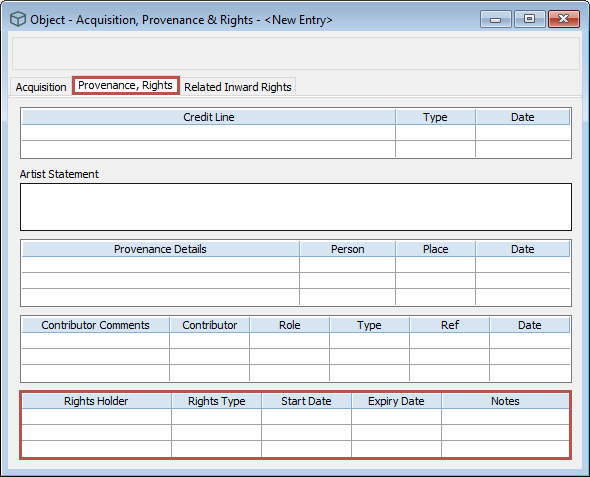
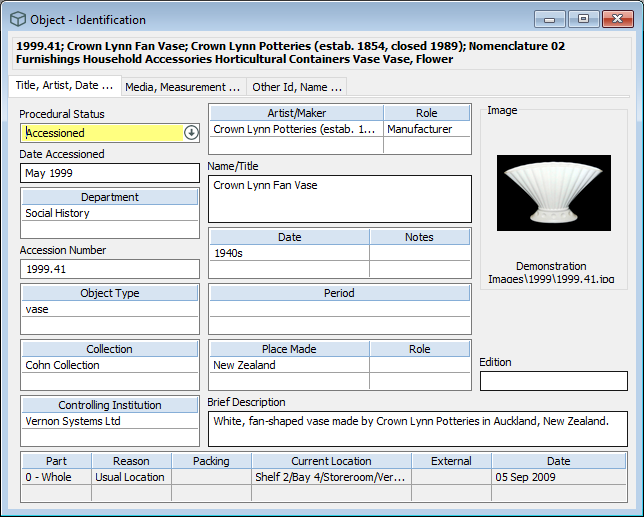
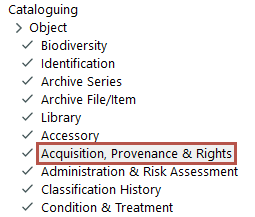
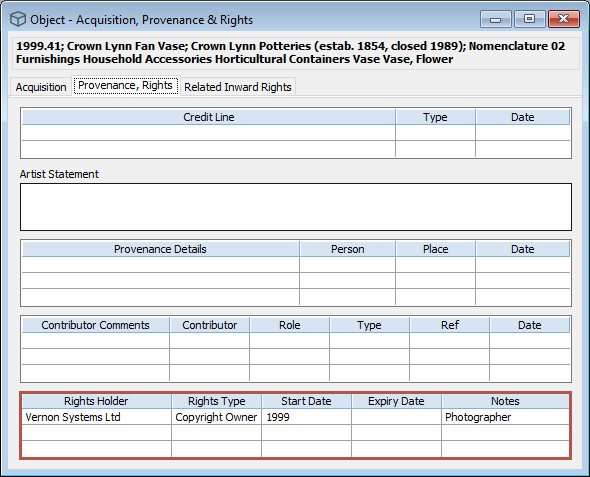
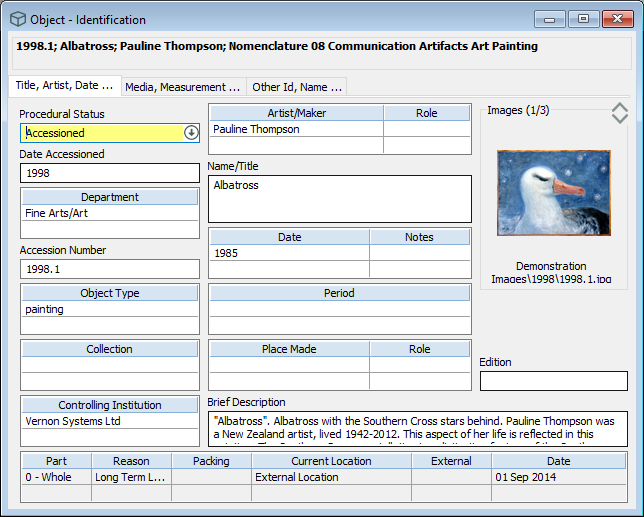
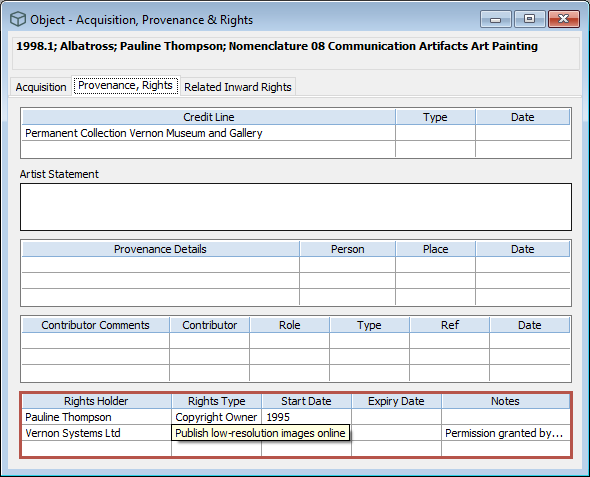
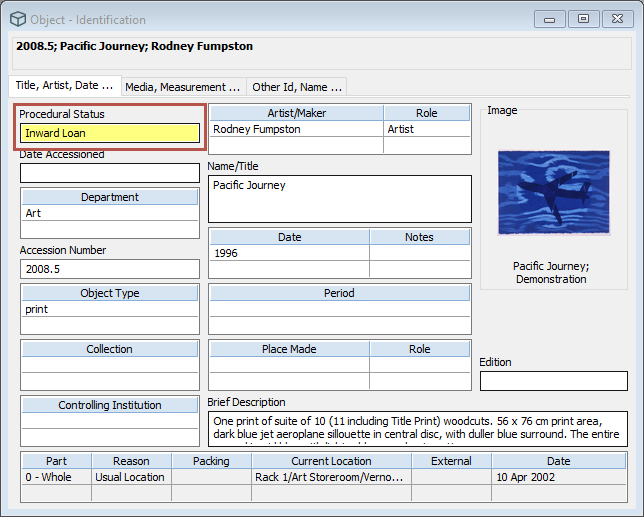
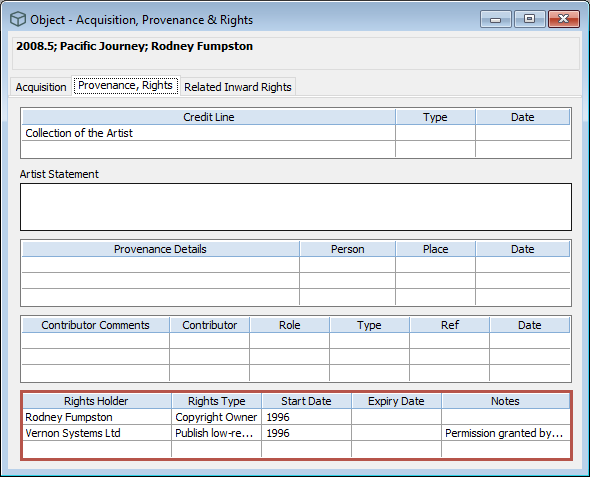
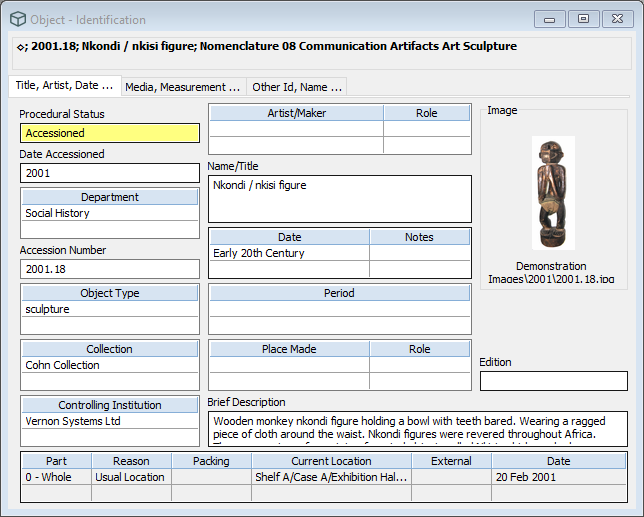
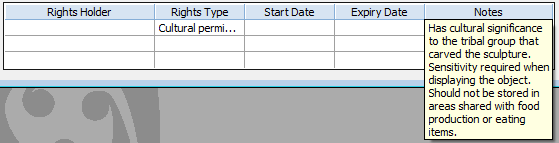
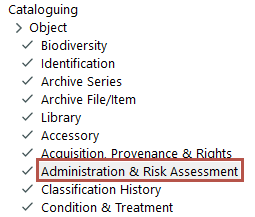
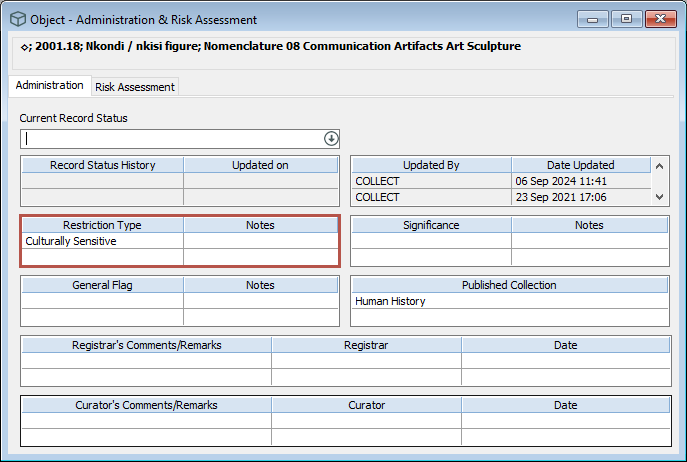
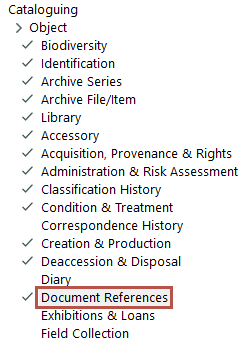
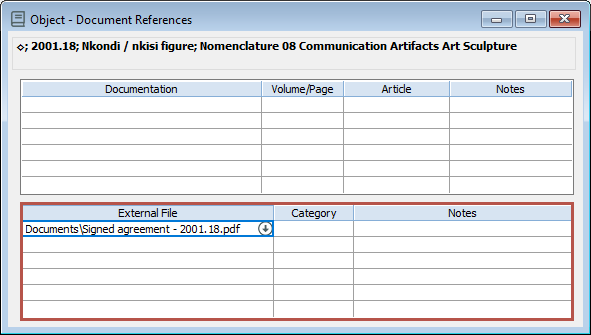
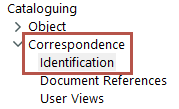
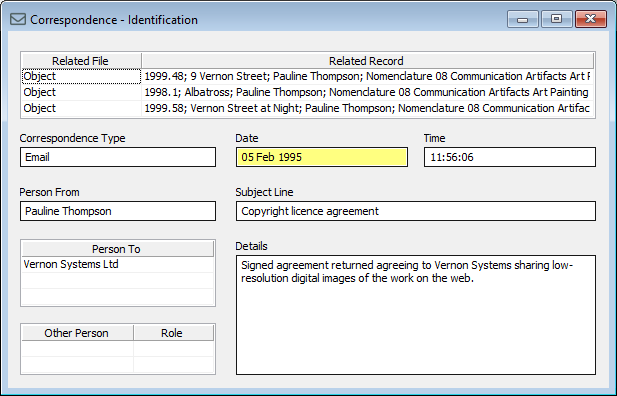
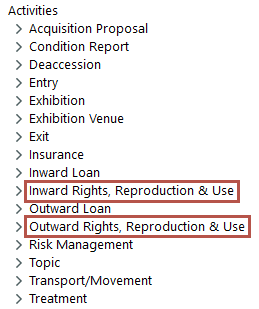
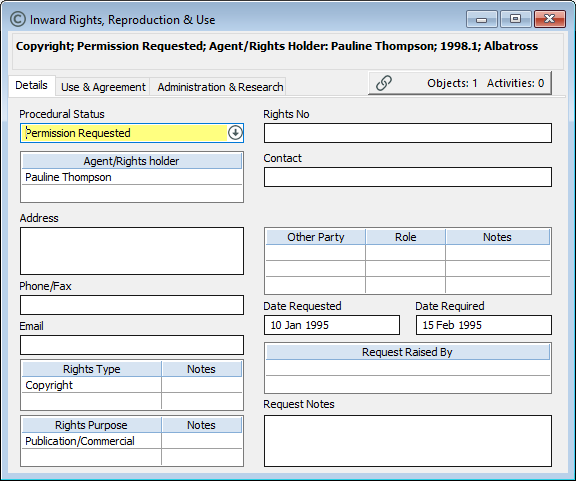
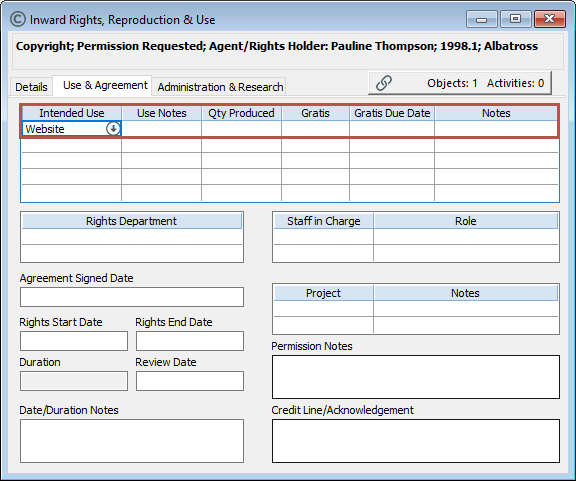

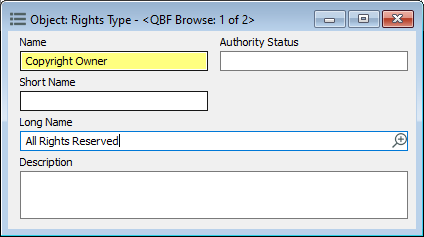
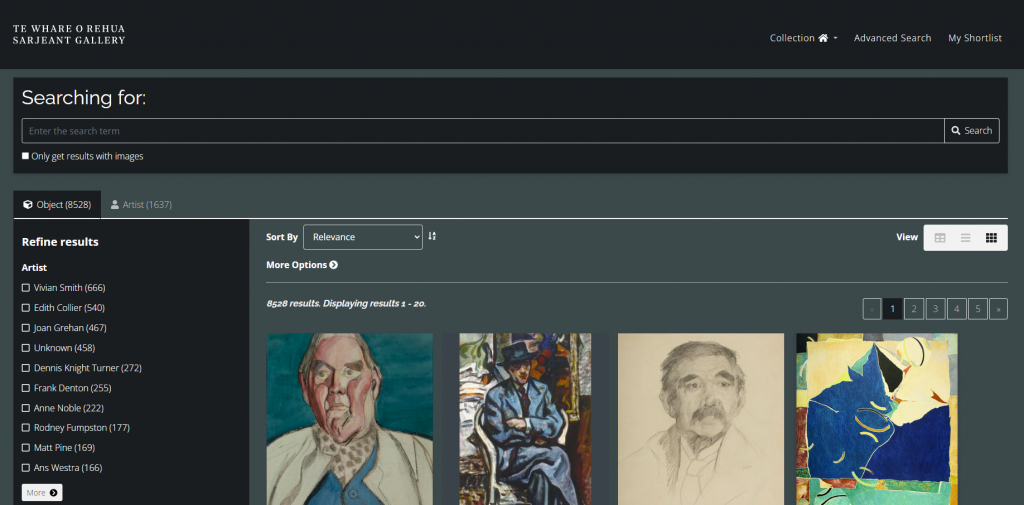
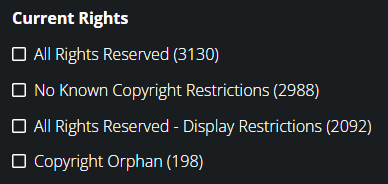
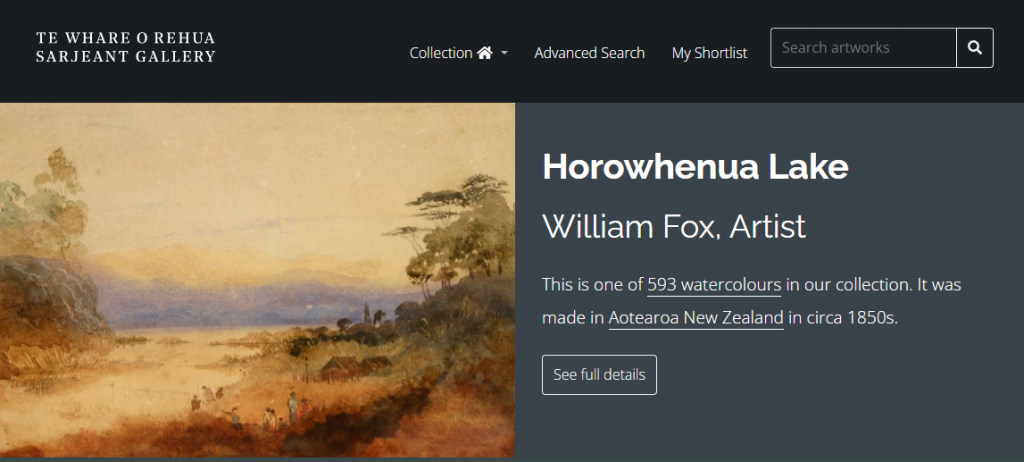
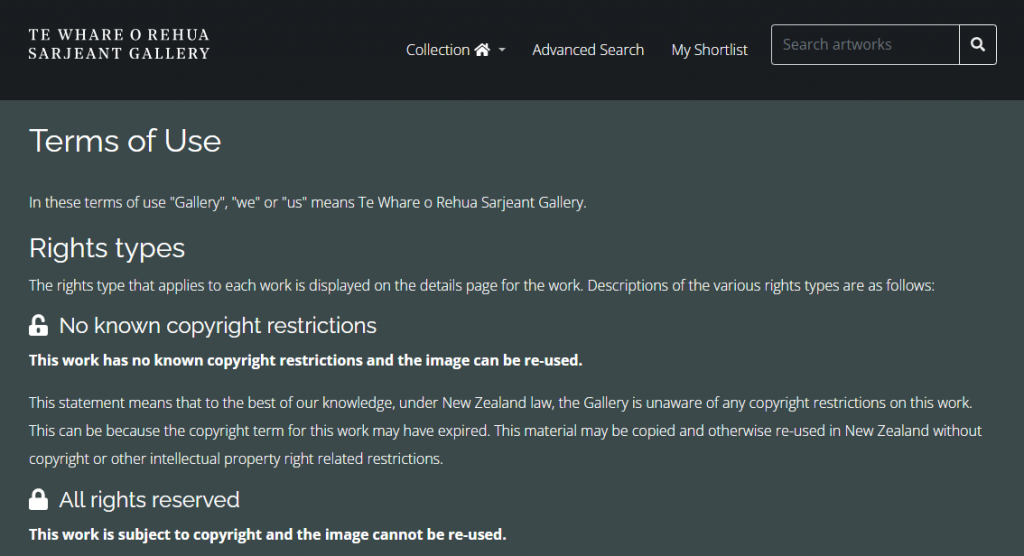
[…] Learn about rights management […]