We are excited to release Busy Bellbird, version 12.0 of Vernon CMS. Busy Bellbird includes User Interface changes for ease of use, including bigger buttons, one click options on the Navigator, and changes to Quick Search. Busy Bellbird introduces a new tool for bulk updating fields, and a number of minor enhancements and changes to existing functionality.
In this document:
- User Interface Changes
- Bulk Update
- Web Services API
- Enhancements to existing windows and tools
- Updated Documentation
- What do I need to know before I upgrade?
User Interface Changes
Busy Bellbird has changed the appearance of Vernon CMS. These enhancements include larger monochrome buttons to make the buttons easier to use on touchscreen devices and devices with smaller screens.
The toolbar has been rearranged into logical groups with group labels. For example, the System ID field now appears in the Record group along with other record level options such as New and Save. Two new buttons are introduced, Copy from Previous Record and Copy from Previous field, as shortcuts to the existing menu options for these features. The Options button, Zoom button, and Go To button have all been moved from the Status bar to the Field group of main toolbar to make these features more obvious.
Quick Search has been renamed to Search, while Query has been renamed to Advanced Search. The new triple dot icon next to Search provides the option to select a different field to search on when searching from the main Search bar.

Other interface changes include ticks in the Navigator to show if a window has data, and the removal of old file icons in the Navigator. Opening a window or expanding a heading only requires a single click now, instead of a double click. The main title bar of Vernon CMS now also includes your version number for quick reference.
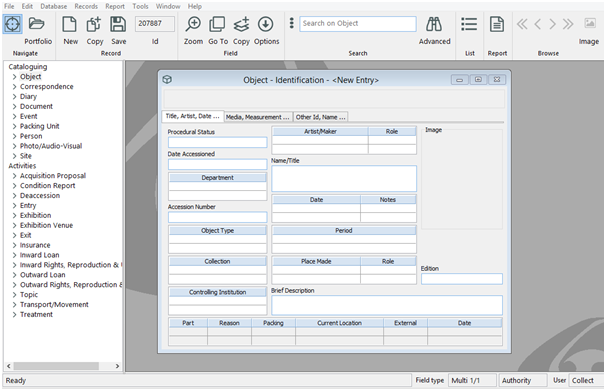
Bulk Update
Busy Bellbird introduces a powerful new tool, Bulk Update. You can update most fields in Vernon CMS with Bulk Update. You can update large groups of fields with the same information, and update fields in a table. This feature is similar to the Static Text option in XML import.
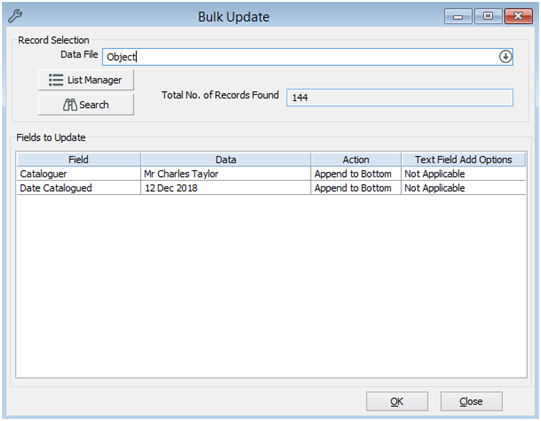
Web services API (application programmable interface)
Busy Bellbird includes version 1.1 of the Vernon CMS API. You can find documentation on this version in Wincoll\Web folder.
Enhancements to existing windows and tools
Credit Line is multi-valued and there is a new Credit Line Type field
You can add multiple Credit Lines to an object on either the Identification window or the Acquisition Provenance & Rights window. There is a corresponding Credit Line Type field where you can record the type of credit line.
Acquisition Source is multi-valued and has an aligned Role field
You can add multiple Acquisition Sources in the Acquisition Proposal Activity. You can add the Role that Source had in the Acquisition Proposal to the Source table.
Sort by Date of Death
You can now sort Person records by their Date of Death (Date of Closure for Corporate records).
Updated documentation
Busy Bellbird includes a revised user manual, which will now open in your default web browser. The structure of our help documentation has been split into levels relating to the type of user: Beginner, Advanced, and System Administrator. The system now includes the latest version of Collection Trust’s Spectrum museum documentation standard.
What do I need to know before I upgrade?
You will need to be on version 11.x (11.0 or 11.1) in order to upgrade to Version 12.0. You can check your current version by going to the Help menu > About Vernon CMS.
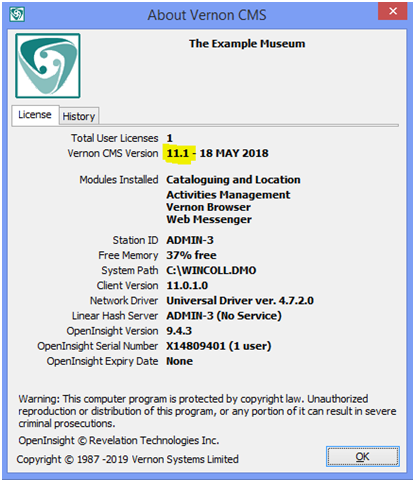
If your current Vernon CMS version is at 10.x level, the Vernon CMS 11.0 upgrade needs to be applied first. Instructions for applying the 11.0 upgrade are available in the Solutions/Upgrades & Updates section of the Customer Support Portal.
Please note that following the release of version 12.0 we will no longer be supporting version 9.x and earlier.
What do I need to do after the upgrade?
What do I need to do when a field name changes in the system?
If you have included the field in one of your saved Word Merge template documents, then you will need to remove it and add in the new one. If you have performed Field Name Overrides on any of the fields below, then these name changes will not apply to your system and your names will be preserved.
| Datafile fields that have changed names in Version 12.0: | ||
| File | Old field name | New field name |
| Object | Other Physical Aspects Description | Other Physical Aspect Description |
| Object | Other Physical Aspects Keywords | Other Physical Aspect Keywords |
| Object | Orientation | Orientation Keywords |
| Object | Packing Requirement | Packing Requirements |
| Acquisition Proposal | Approval Detail | Approval Details |
| Deaccession | Approval Detail | Approval Details |
| Site | Palaeoenv Notes | Palaeoenv Description |
| Site | Palaeontology Notes | Palaeontology Description |
| Site | Petrology Notes | Petrology Description |
| Site | Potential Use Notes | Potential Use Description |
| Site | Structure Notes | Structure Description |
| Treatment | Approval Detail | Approval Details |
[…] Read more … […]