Vernon CMS is designed to handle any kind of specialist collection, from sports equipment to natural sciences. Two common types of collections are reference libraries and archives. Vernon CMS has several features to support these collection types.
Overview
In this article, we’ll cover:
- Library collections
- Archives collections
- Accessory window
- Searching
- Object parts
- Group/Member & Related Objects window
- MARC format
- Online collections
- Exporting data
Let’s get into it!
Library collections
Vernon has an Object – Library window that contains a subset of Object fields that are most relevant to library collections.
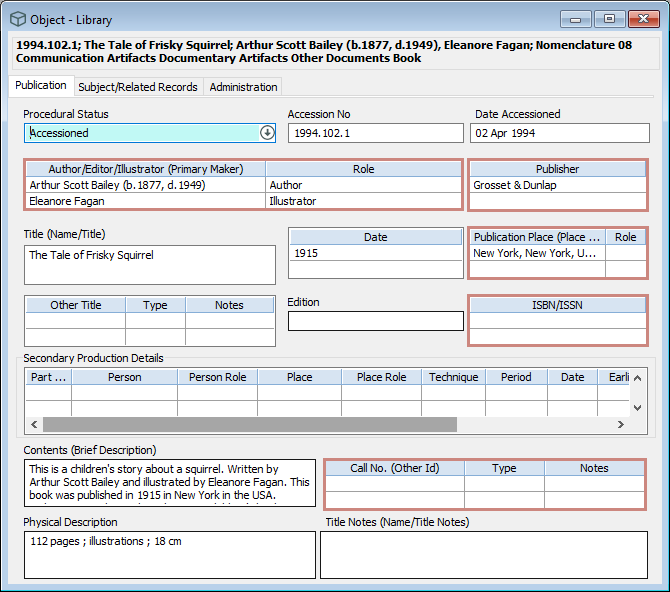
Library fields include:
- Primary Maker (for example, author, editor, illustrator)
- Publisher
- Publication Place (normally called Place Made or Production Place)
- ISBN/ISSN
- Call Number (normally called Other ID)
We’re adding a new dedicated Call Number table field within Vernon so that you can record multiple call numbers that are specific to this particular library item.
Archives collections
We also have dedicated Object windows for archives.
But archives are special in that you often record a hierarchy of records depending on what resources you have to catalogue those items at a particular level.
So initially, you might have a set of archives and all you have time to record is an overarching description of that particular series of material.
An archive series would be a group of items that have a set of information in common, often from a particular source and covering the same subject material.
So the Object – Archive Series window is where you create that broadest level of record.
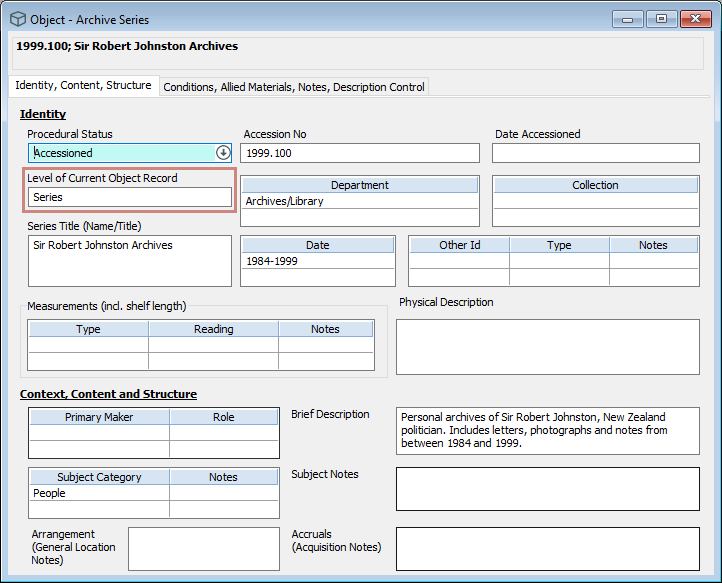
The Level of Current Object Record field is where you note the level of this particular record. So in this example, we’re describing that highest level, a series.
And then many of the other fields that we record are just general fields that you would use for all types of collection items. This includes the department it belongs to, the number it’s been allocated, the date range that applies.
And then on the second tab, we might have additional material that relates to this series.
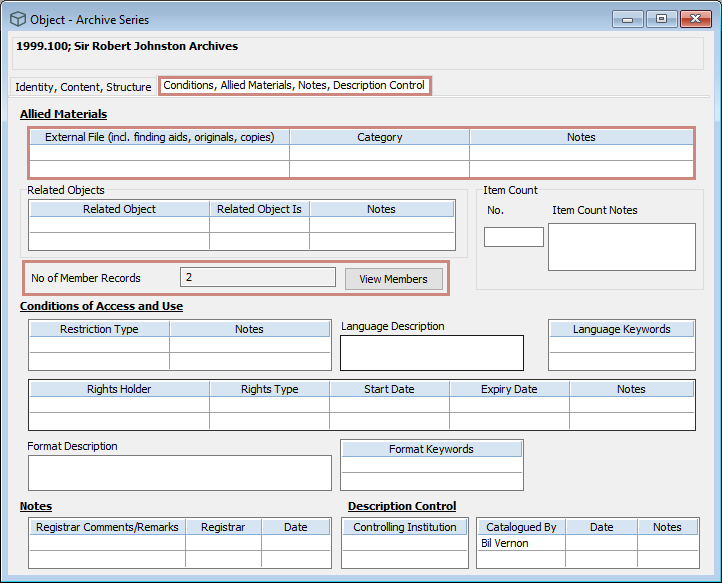
For an archive series you might have a PDF file which just gives a textual summary of that whole archive. So using the general External File field we could link other files like related PDF files that to help describe this item.
Once we’ve recorded a series you might at a later date have time to record individual folders that are within those boxes, or individual items at the lowest level.
We can see that this particular series has two member records that have already been created and there’s a button to view those members.
So if you click on the View Members button it will jump across to the second window that we’ve got that is specific to archive collections.
And that’s the Object – Archive File/Item window.
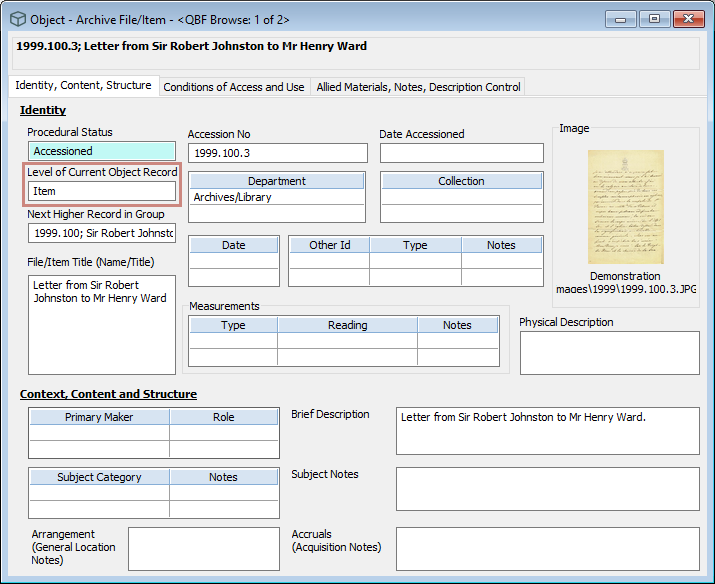
Some of our clients only record a two-level structure. They would have Series and then they would have Items within that and that’s what we’ve followed in our demo system.
But Vernon CMS supports any number of levels.
So if you’ve got particularly rich complex archives, you might have a three-level structure. That would include:
- Series, which represents perhaps a number of boxes of similar material.
- Files or Folders that are subsets of that material.
- Item records.
And each of those three levels will be clearly noted in the Level of Current Object Record field.
So at the Item level, some of the information is now getting more specific.
We’ve got the standard image thumbnail, because at the Item level you might be photographing these particular items.
We might be giving specific subject categories down at the Item level. And we might be amending some of the things like the restrictions and the conditions around the use of this material.
Accessory window
The Object – Accessory window is not too commonly used within libraries and archives. An example would be a dust jacket of a library item you might want to document as its own record if it’s particularly important.
So it might be a rare dust jacket and you’ve got details of who actually created the illustration on that, and you want to link it back to the book that’s currently using that dust jacket.
Here’s an example.
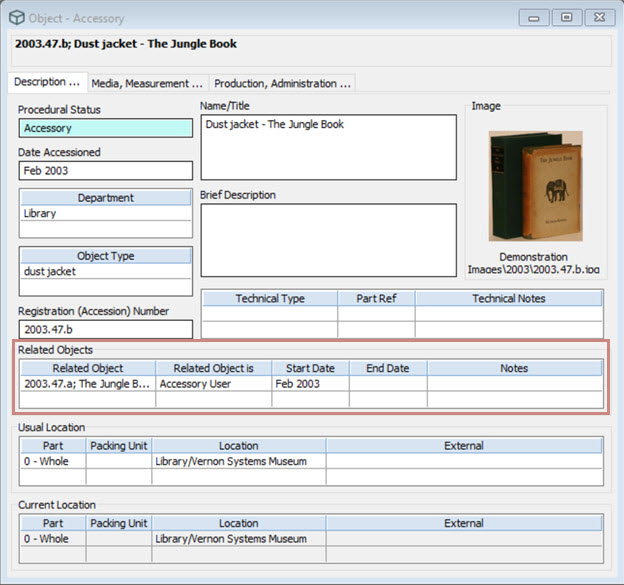
So we’ve got this dust jacket and we can see there’s a related item. It’s linked to the book which is currently using that accessory.
So the Accessory window is used for describing anything which isn’t a formal legal part of your collection, but you still want to track in some detail.
Other types of collections that use this window are things like:
- Art collections where you might have projectors for digital artworks.
- Plinths that a statue might sit on.
- Any kind of collection item where there’s a complex frame or container which you’re tracking within the collection.
The Accessory window always lets you relate that item to one or more objects in the collection and you can be time-specific.
So that dust jacket might have only been used for this book for a certain period and then perhaps the book went out of your collection, but you still hold the dust jacket as part of your own kind of history and archives.
Searching for library and archives records
You can search for library and archive records in the same way that you do for any kind of object.
So in Advanced Search, a few search fields are particularly useful.
There’s the Object Type field, so as you’re cataloguing that material you might be marking all the things which are books as opposed to periodicals, and you’d be able to search using Object Type to find just a specific subset.
The Department field is the broadest category that we have available within the Object records. You may create Department terms for Library and for Archives so that you’ve got an easy way to grab all of the records that fit into that particular category.
There’s also a Format field where you can be more specific as to what kind of format that material is in.
And of course you can search on the Level of Current Record field. So I could for instance pull out all the archive items by just searching on this field for Item.
Publisher is another search field, which is listed in Advanced Search under Person.
Object parts
As well as documenting things at the record level, you can also describe parts that make up that particular item.
Some of our clients use the Part field for documenting the particular issues that they have of a periodical.
So you can use the Object – Library window to describe a particular periodical. For example, the New Zealand Woman’s Weekly.
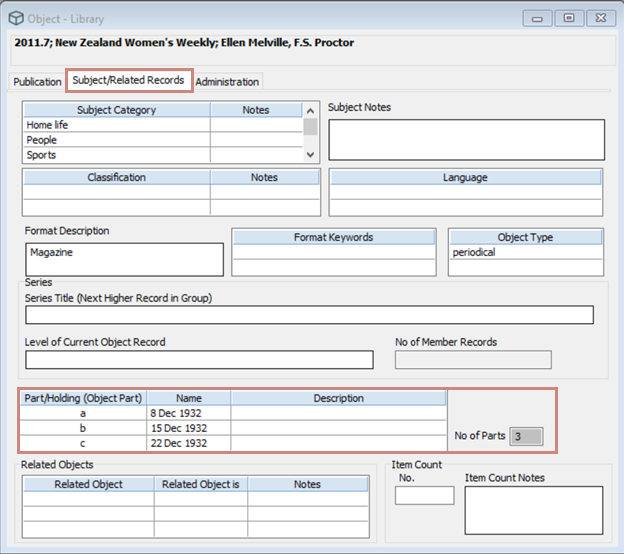
And then on the Subject/Related Records tab, you can use the Parts field (which we can see here is labeled as Part/Holding) to describe the individual issues that you’re using.
So that’s useful if you don’t want to go into the detail of cataloguing each individual issue separately, you just want to have a list of what issues are available within your holdings. You might just list those one after the other, for example, August 2020, August 2021 and November 2022.
The point at which it becomes useful to create separate catalogue records for each of those issues is when you want to describe those in more detail.
So if you want to describe the individual articles that were in each of those issues, for example, the authors of those articles, you’re not going to be able to do that within one single record just by listing parts.
It’s going to get too complex to say, these are all the details that relate to 100 different issues that we hold of this periodical. So that’s a judgment call on your side as to how far you want to go into the detail of those individual issues.
For more information, see Object Part, Name, and Description fields.
Group/Member & Related Objects window
As well as the Parts for describing subsets of an item, we can also connect it to other items within our collection. That’s done through the Object – Group/Member & Related Objects window.
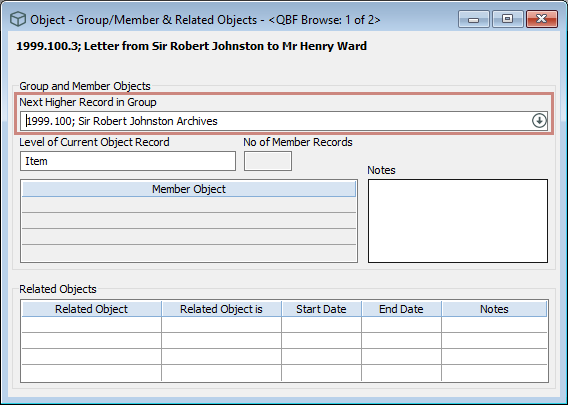
It’s these fields that’s the archive concept is using. The Archive windows just provide a shortcut to access the fields that are linking those different record types.
So the Next Higher Record in Group field is where an Archive Item links up to an Archive Series.
And we saw an example of the related record concept being used to link a dust jacket to a particular book. But that might be any kind of relationship. You might have other books in the same series and you could relate them through the Related Object field.
Online collections
Some of these concepts also flow through to when we present the information to the public.
One of our Melbourne sites is the Johnston Collection. They’ve split up their online records into two broad categories.
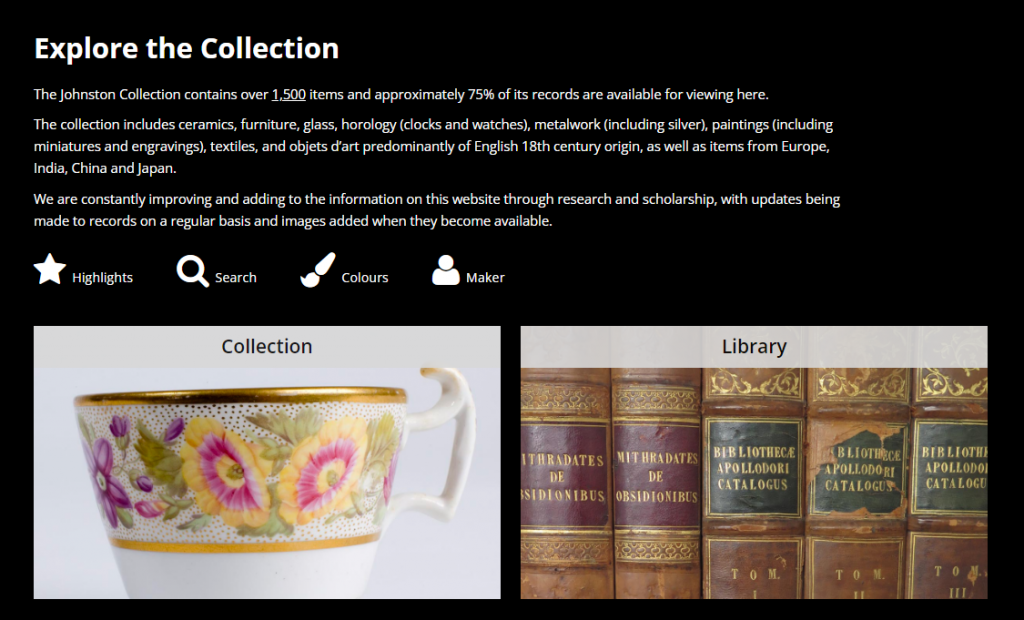
The first is their general permanent collection which is primarily social history and art, and then the second half is their reference library.
Vernon Browser allows you to be specific about what information is published for different record types.
And so on this site, they present quite different information for the library records than they do for the social history and art items.
So that’s an example of a library collection that’s in Vernon.
The Fletcher Trust Archives is an Auckland site and that’s a large corporate archive.
And so this is a case where all of their records are archive type records, they don’t hold any other collection types.

If we search on all of their records, we can see that they’ve published that Level field.
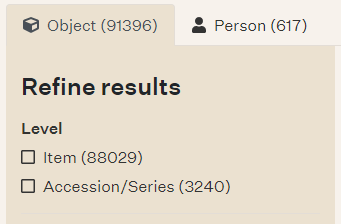
So you can always be clear as to whether you’re viewing a series record that describes a group of material or just a specific item.
If we look at one of their item records, we can see the Series field.
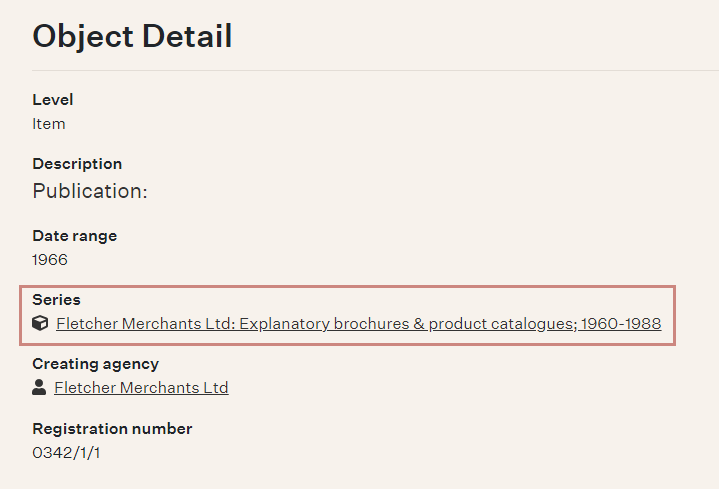
So that’s the Next Higher Record in Group field that’s connecting this particular item back up to the broader series record.
So if I go to that series record, I’ll see the general information that they’ve summarised in that series, and the links back to all of the items that have so far been catalogued within that particular series.
MARC format
For library items, we also support bringing in Machine Readable Catalogue (MARC) format library records from other systems. And that’s something that several of our sites use to speed up their cataloguing process.
For example, the National Libraries Te Puna website has a paid subscription service. As part of that, you can discover collections on there, and download their catalogue records.
So you can do a search within a website for a particular publication and if it’s one that they’ve already catalogued, then you can download their catalogue record and import the basic information from there as your base record in Vernon.
You can import MARC data with XML Import tool. See Create or update records in bulk with XML Import. And the system comes pre-built with an XML configuration for MARC format.
Exporting data
In our Reporting tool, we have features that are specific to library and archive collections.
If we go into Reporting and choose to create a new report, the XML Export report type creates structured data that another system can understand.
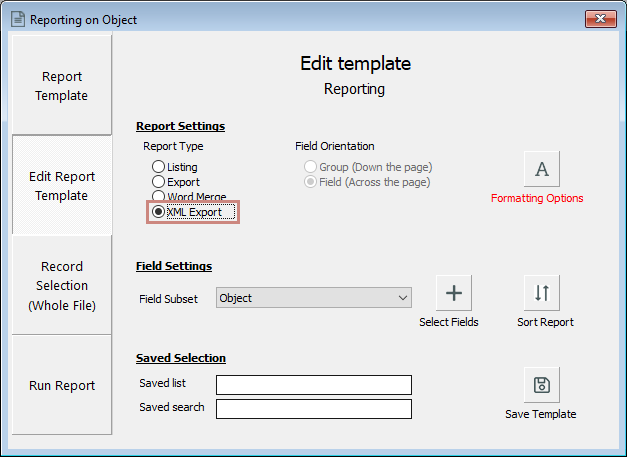
And that’s how that MARC import is working, that websites like Te Puna are creating structured data which Vernon can then later understand.
And you might be doing the reverse. You might want to export some data about your library records to a different system which can understand XML data.
So, in the XML Format screen, you’ll see that there’s some formats that are specific to library and archives.
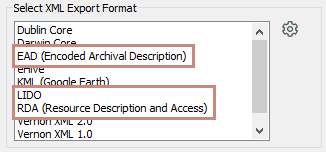
So we can take archive records and put them into Encoded Archival Description format, and then we can also take library records and use LIDO format and RDA format which are both used within the library industry.
So that’s just a couple of examples of how we can take the raw data that’s in Vernon and convert it to an international standard for use in some other kind of project.
Find out more about Library and Archives
Video
Library and Archives webinar (YouTube)
Help website
Object – Library window
Object – Archive Series window
Object – Archive File/Item window
Decide on object parts or group and member records