Let’s enter the world of Activities and look at all the ways that you can create relationships in Vernon CMS between your processes and objects.
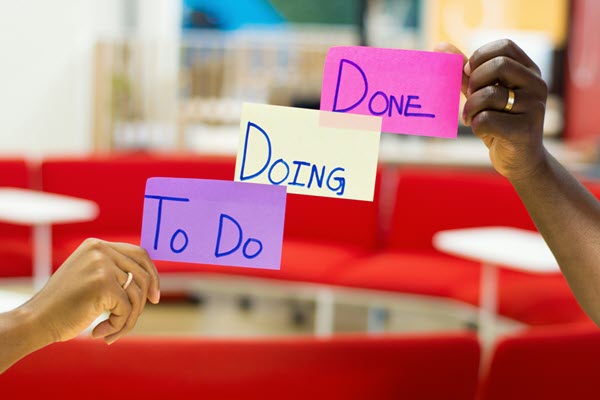
Photo by Eden Constantino on Unsplash.
Overview
The Activities module is an optional extra that you can purchase for Vernon CMS to complement your Cataloguing module. It consists of 16 datafiles to help you manage processes around your objects like acquisitions, exhibitions, loans, risk management, deaccessioning and much more. It uses the same conventions that you are familiar with such as using authority files, searching, reporting, and data entry rules.
With the Activities module, your team can be more efficient and communicate clearly, and your organisation will have a recorded history of the planning, research, and decisions.
Without a system to track your activities, you can waste time, duplicate work, and introduce risk and uncertainty. For example, it’s important to know an object’s exhibition history so you don’t over-exhibit it, or if an object has previously been considered for deaccession. In one museum, staff changes and a lack of documentation meant that for 15 years a single object was repeatedly proposed for acquisition, researched, and rejected.
Although it takes some work to plan your procedures and set up the Activities module, it is worth the investment of time and effort to ensure robust project management methodology and documentation.
In this article, we’ll look at each type of Activity file and the different ways you can use them. We’ll also look at how objects can link to activities and how activities can link to each other so you can create a hive of activity!
On this page
- How you could use the Activities module
- What are the Activity files?
- How do Activity files work?
- Acquisition Proposal file and Deaccession file
- Condition Report file and Treatment file
- Entry file and Exit file
- Exhibition Concept file and Exhibition Venue file
- Insurance file
- Inward Loan file and Outward Loan file
- Inward Rights, Reproduction & Use file and Outward Rights, Reproduction & Use file
- Risk Management file
- Topic file
- Transport/Movement file
- Further resources
How you could use the Activities module
Let’s say you’re planning an exhibition at your institution. You can create an Exhibition Concept record to enter the exhibition title (Rodney Fumpston – Pacific Woodcuts), its procedural status (Proposed), dates, the organiser, and a brief description.
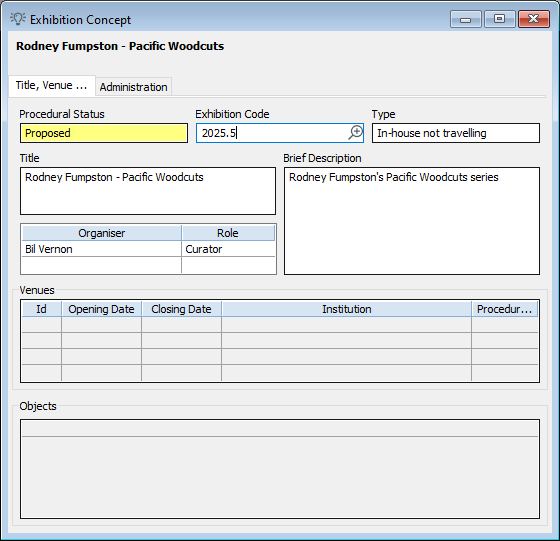
You can then create an Exhibition Venue record (with a procedural status of Proposed) and link the Exhibition Concept record and the proposed Object records to it.
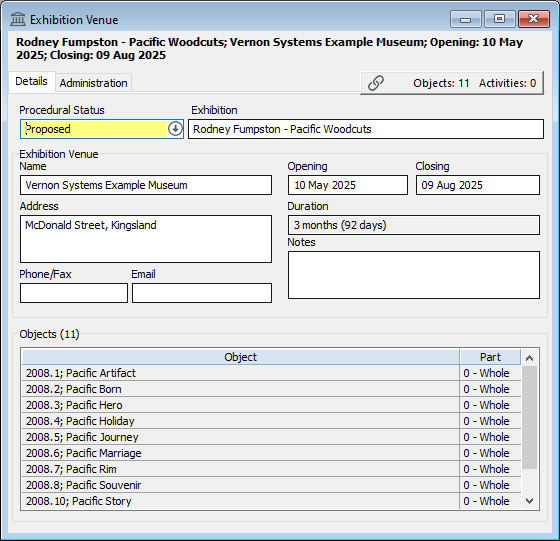
When the exhibition is approved, you can update the statuses of the records and then create and link various other Activity records to the Exhibition Venue record.
For example:
- If the objects have not had their condition checked, you can create a Condition Report record to capture the budget, tasks, priority, conservators, reason, and date required.
- If the condition report shows that some objects need cleaning or repair, you can create a Treatment record to enter information about approval, analysis, dates, methods, equipment, and recommendations.
- If another institution is lending you an object for the exhibition, you can create an Inward Loan record to document contact details, dates, approval details, and potential renewal.
- If the loan is under copyright and is not to be used for marketing purposes, you can create an Inward Rights, Reproduction & Use record to describe the intended use and agreement, the rights holder, and any research that was completed.
- You can create a Transport/Movement record to document the courier you used for the inward loan and the dates of pickup and delivery, and Entry and Exit records to generate receipts for when the object entered and left your organisation.
- To create exhibition wall labels and descriptions about the importance of the work or a group of works, you can create a Topic record.
- To plan how you’ll handle risks associated with the exhibition, you can create a Risk Management record.
- If you take out a specific insurance policy, you can create an Insurance record to note the policy number and coverage.
For each of these Activity records, you can link documents, photos, correspondence, and diary records, including tasks and their costs. All these Activity records can be linked to each other and the objects.
What are the Activity files?
- Acquisition Proposal
- Condition Report
- Deaccession
- Entry
- Exhibition Concept
- Exhibition Venue
- Exit
- Insurance
- Inward Loan
- Inward Rights, Reproduction & Use
- Outward Loan
- Outward Rights, Reproduction & Use
- Risk Management
- Topic
- Transport/Movement
- Treatment
How do Activity files work?
Procedural control
Each Activity file has its own related Procedural Status file that controls the statuses and workflow of the activity. This means you can use Procedural control to manage the order of procedures and decisions such as approvals and automatically generate reports, emails, and tasks.
For example, in the Acquisition Proposal file you may have simple set of procedural statuses:
- Proposed
- Approved
- Rejected
- Cancelled
In the Inward Loan file you may have a more complex set of procedural statuses:
- Loan Proposed
- Request Internally Rejected
- Loan Approved
- Agreed by Lender
- Declined by Lender
- Objects Partially Received
- Objects Fully Received
- Renewal Proposed
- Renewal Approved
- Renewal Rejected
- Renewal Loan Generated
- Renewal Declined by Lender
- Renewed Loan
- Objects Partially Returned
- Objects Fully Returned
- Cancelled
You can control the level of data that a record must contain before it can be assigned a certain status. For example, you could decide that before a Deaccession record can be saved with the status of Approved, the Approval Name and Date fields must be completed.
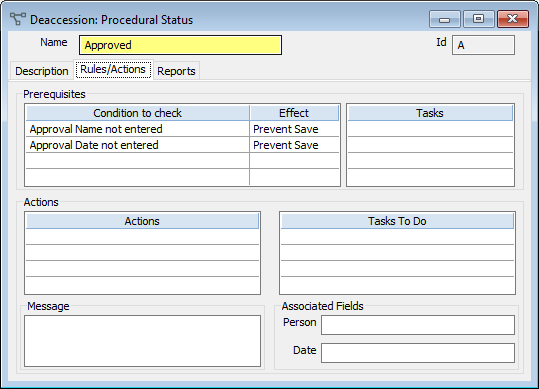
When an Activity record changes to a particular procedural status, Vernon can use that status to automate actions defined by you. For example, when an Inward Loan changes to Loan Approved, Vernon could generate a Word Merge report of the loan agreement and schedule of objects.
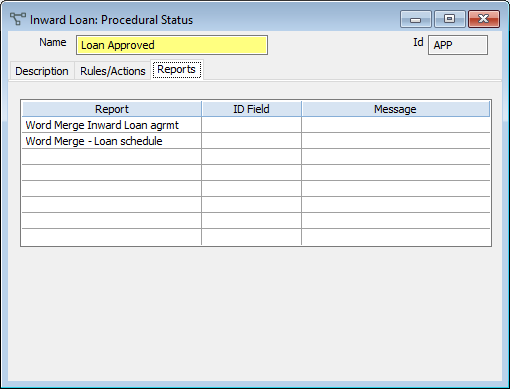
Linking objects to activities
You can use the Objects & Activities window in Activity files to link the related objects. You can save a list of objects and add the list to many different Activity records.
This window lets you track linked objects that have been considered but rejected. For example, an object considered for an exhibition which is in poor condition.
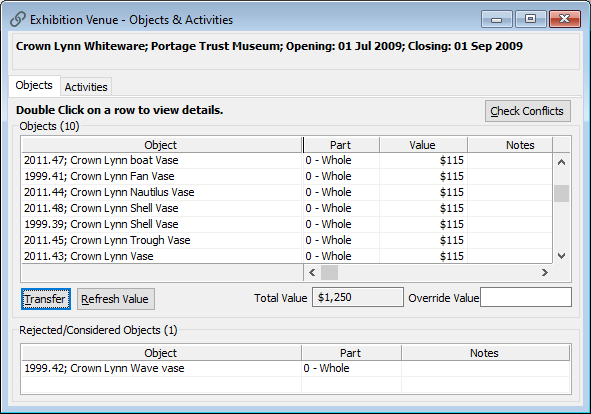
You can also use the Objects & Activities window to link to related activities.
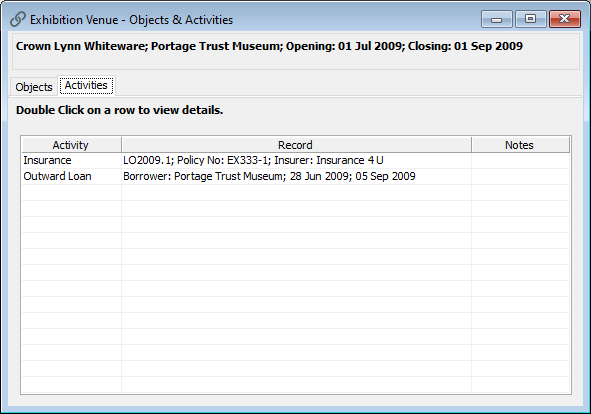
Another way to link objects and activities is to start from the Object record in the Object – Management Activities window.
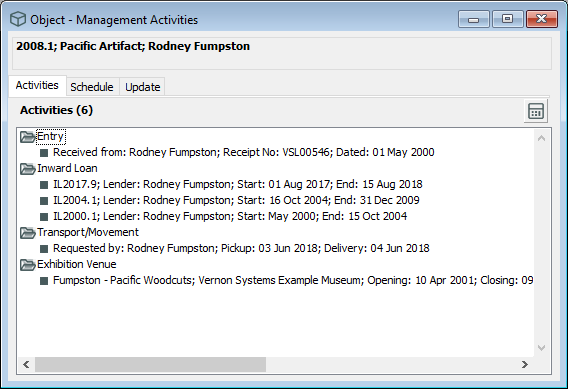
The schedule of all related activities shows in this window which allows you to plan dates and manage conflicts.
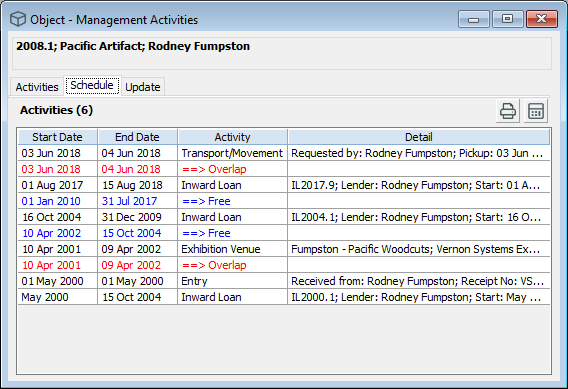
This means you can manage your objects and activities in a reciprocal relationship. You don’t just have to do it from the activity to the object. You can do it from the object back to the activity. There’s a lot of flexibility in how you enter and find the data.
Common windows
All Activity files have some common windows:
- Objects & Activities (except for the Exhibition Concept file) – for linking to the related Object and Activity records.
- Correspondence History – for viewing linked Correspondence records such as phone calls, emails, or scanned letters.
- Document References – for recording links to documents such as signed agreements, reports, and high-resolution images.
- Photo/Audio-Visual References – for linking Photo/Audio-Visual records such as photographs of object conditions, exhibition layouts, packing unit contents, and bulk lots of objects.
- Diary – for viewing the history and schedule of procedural statuses and tasks.
- Tasks & Their Costs – for assigning tasks to people such as verifying ownership, taking photography, or doing a condition report, and tracking costs such as your budget and actual spend.
- Authority Management – for notes about the origins and usage of a record.
- User Defined Fields – for viewing and editing your own custom fields.
- User Views – for custom views of the data in a record.
Acquisition Proposal file and Deaccession file
The Acquisition Proposal file helps you track the decision-making process when considering an addition to your collection.
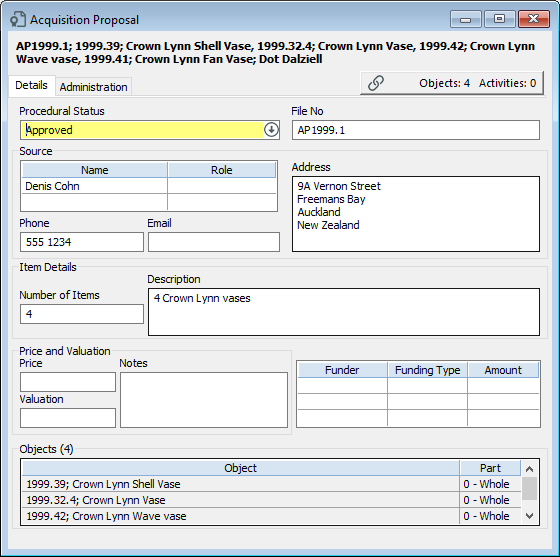
When someone offers you a collection of items, you might not know whether you’re ready to process it. You can record all their details in the Acquisition Proposal file including their contact information and that it’s a proposed accession. You can then enter:
- The number of items.
- A description of each item.
- Any valuation notes you have.
- Who’s the registrar in charge.
- Who’s proposing that you accept this and why.
The Deaccession file is like the sibling of Acquisition Proposal file. It’s the end of the line for objects. And the deaccession process is something you really need to document because sometimes you have to justify why you removed something from your collection a lot more than why you acquired something.
This example is a proposed deaccession. It still must be approved by the staff in charge. It’s a good way of flagging that something is going through a review and you’re deciding whether it’s appropriate or not.
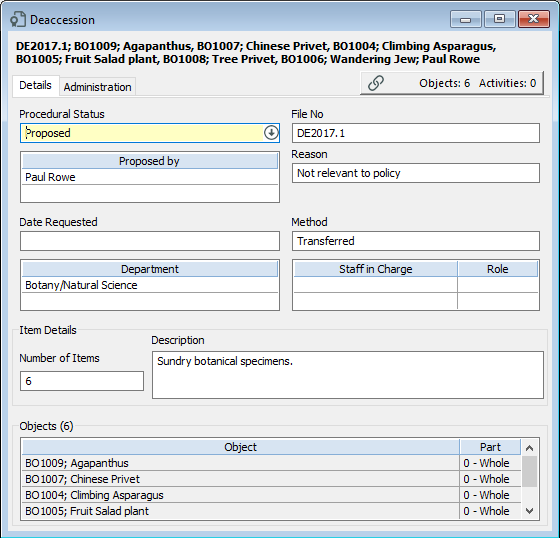
For a deaccession you can record all the details about:
- When it was requested.
- What method was chosen.
- Recommendations.
- Approval details.
- General flags.
- Who it was given to.
- Date of release.
You can attach documents and photos and any justification that you require to say what happened to these objects when they were deaccessioned. It helps you follow that life cycle.
Condition Report file and Treatment file
The Condition Report file lets you record a condition report for multiple objects at a great level of detail.
You get a history of the object’s condition in a specific year or time or for an exhibition. You can compare current condition reports with previous ones. You can see if recommendations were fulfilled and when.
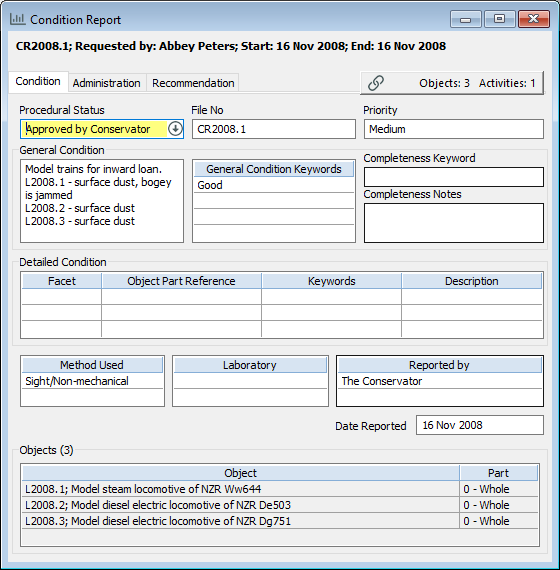
For a condition report you can enter information including:
- The object’s condition.
- When it was checked.
- What the priority is.
- Who requested it and why.
- Any recommendations for treatment, storage, packing, and handling.
The Treatment file records details when an object has undergone a repair or cleaning, and the information is often written by the conservator.
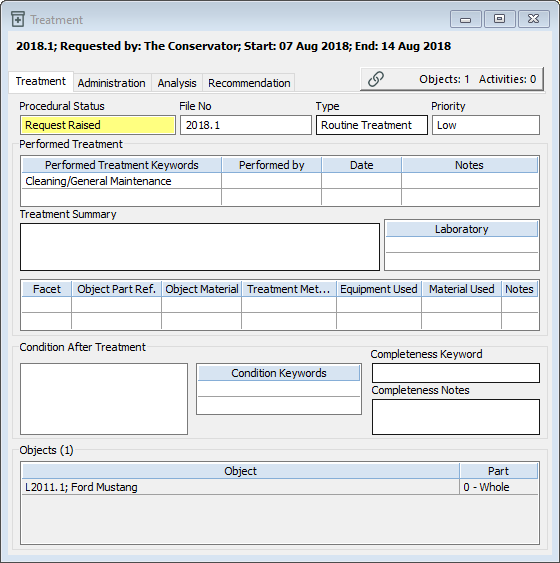
You can build a history of the treatments that have happened to this object, including:
- When it was treated.
- Who performed the treatment.
- What prompted the treatment, for example a condition report.
- Analysis and recommendations.
Entry file and Exit file
The Entry file and Exit file are often like temporary receipts. They’re used to track things coming into your organisation and also leaving.
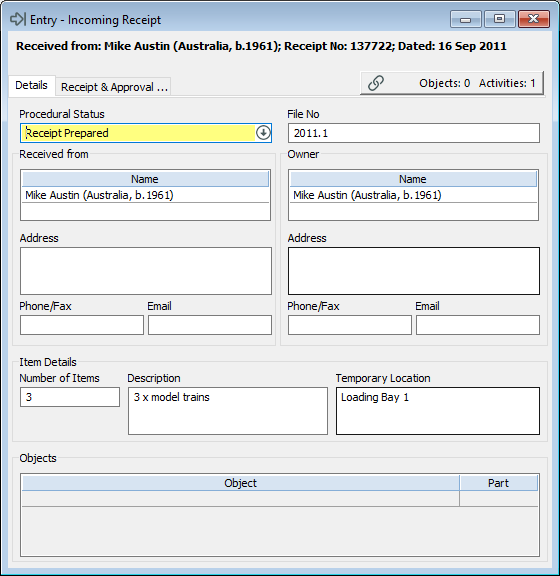
Sometimes it’s best to think of these for tracking when loans arrive and when loans are leaving and they haven’t necessarily made it back to the organisation, or for flagging that you’ve given them to the courier.
Some people use this to track things that aren’t objects but might be props. Some people just need to record that an item was borrowed but it’s not a collection object.
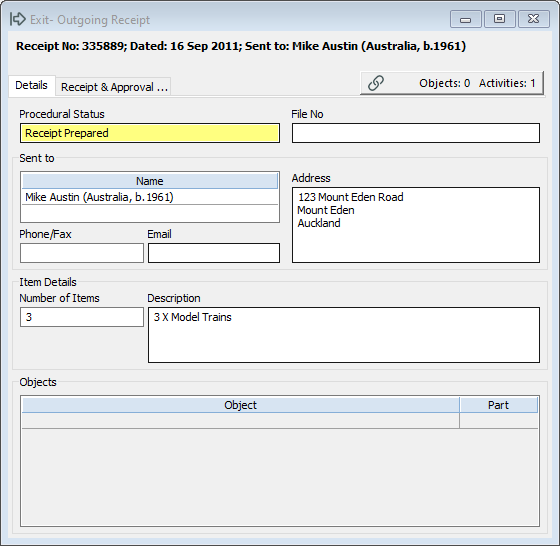
The benefit of Vernon is you can have an automatic Word Merge report that fires up and that means as soon as you create an Entry record or Exit record you can print off a receipt.
Exhibition Concept file and Exhibition Venue file
The Exhibition Concept file and Exhibition Venue file were developed to help museums handle exhibitions. If you have a travelling exhibition, you can record a single Exhibition Concept record that is linked to multiple Exhibition Venue records. However, you can also have just one Exhibition Venue for an Exhibition Concept.
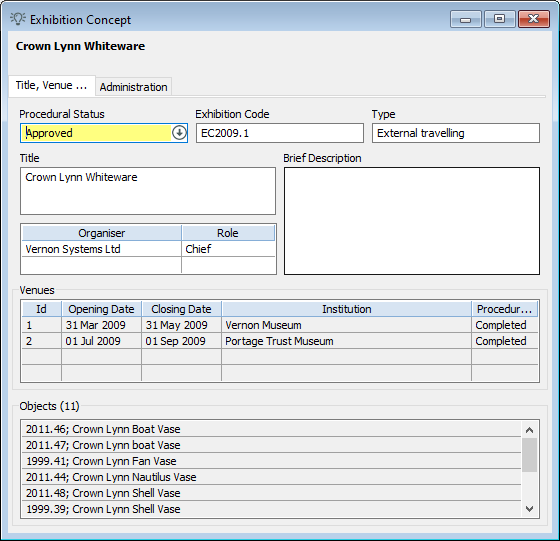
In this example our concept is an external traveling exhibition for Crown Lynn whiteware, a pottery exhibition. And this went to multiple places, it didn’t just stay at our organisation. We hosted it for a little bit, and we can see that it also went to the Portage Trust Museum. It’s acknowledging this is the same concept, but it’s gone to different locations.
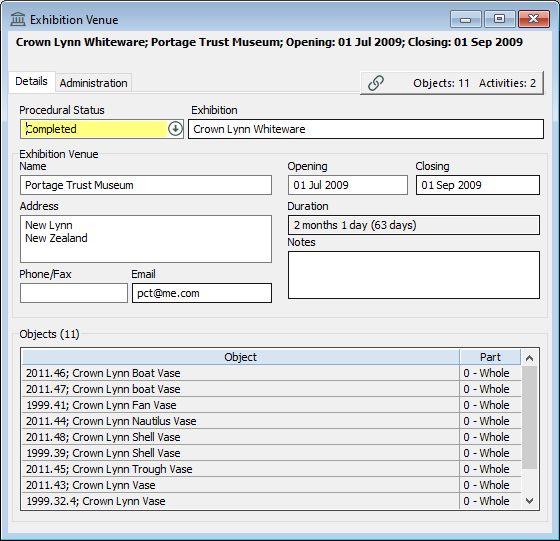
Insurance file
The Insurance file is used to track financial aspects, for example, a loaned object that needs a specific insurance value or agreement. You might also have an exhibition that has a specific insurance policy, or you might have an insurance policy for your entire collection, and you want to record that with your collection objects.
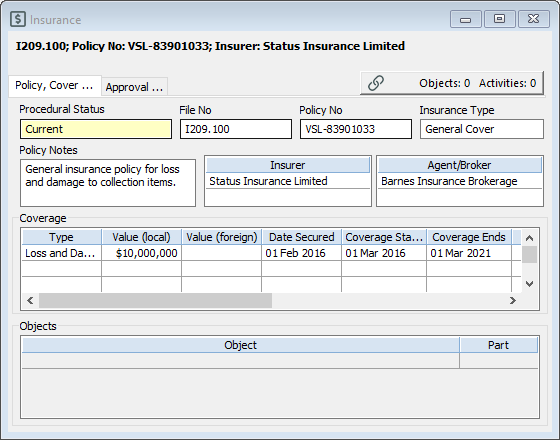
You can record your policy notes and your insurers. If something goes wrong, who are you going to contact in an emergency? If there is a natural disaster and you need to start working through your insurance, do you know what to do? Do you know who to contact? What are your policy numbers? You can access this information quickly through the Insurance file.
Inward Loan file and Outward Loan file
The Inward Loan file and Outward Loan file are some of the most popular activities. People often buy the Activities module for loans because they’re one of the more difficult parts of tracking collection objects.
Inward loans are not technically part of your collection so they often have even more protection in some ways because you have signed legal agreements that you need to keep on hand, you have to return them by a certain time, you have to figure out copyright, and there’s all that legal rigmarole that you have to deal with.
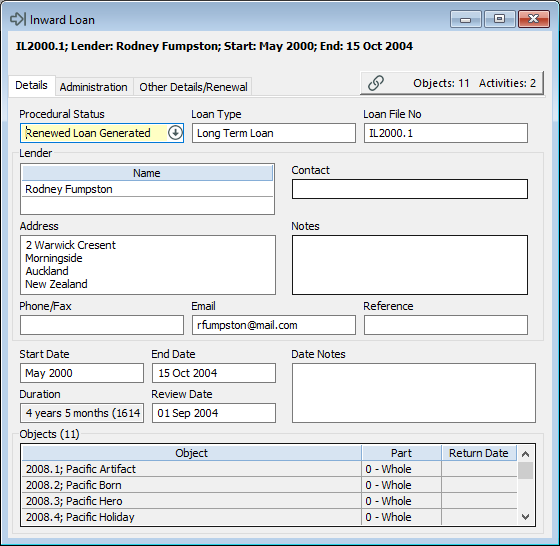
With the loan files, you can view information like:
- Whether the loan is proposed, currently happening or an old loan.
- The details of the lender or the borrower.
- When the loan starts and ends.
- When the loan is going to be reviewed.
- Who has requested it.

Vernon gives you the option to renew loans. When you create a loan record you can choose to renew it when it gets close to expiring. Vernon will create a new loan record and copy all the details over.
Inward Rights, Reproduction & Use file and Outward Rights, Reproduction & Use file
The Inward Rights, Reproduction & Use file and Outward Rights, Reproduction & Use file are becoming more pertinent as we go further into the copyright era.
For art galleries especially, you’re trying to track down your artists and get copyright agreements from them to allow you to put their collections on websites. It could be that you have orphaned works where you know they’re probably out of copyright, but you can’t know for sure because you don’t know when they were made.
Using the Inward and Outward Rights files gives you the flexibility to track the copyright status of groups of objects in bulk.
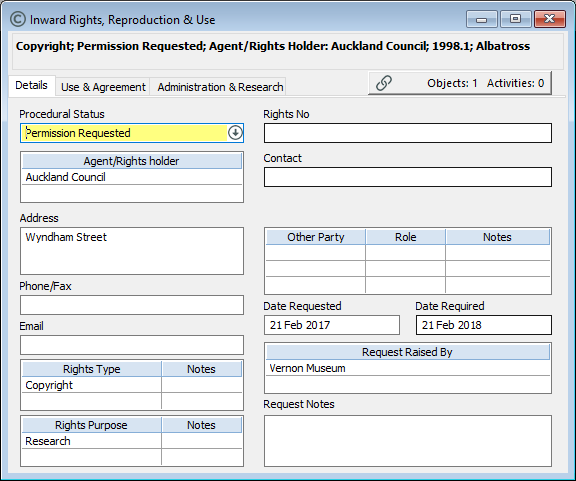
In the Inward Rights file, you can record the objects that you know you don’t necessarily hold copyright for. For example, you could say that an object’s copyright owner cannot be located (a ‘copyright orphan’) and you’ve got to do investigation.
You can also record intended use and agreement. If you know the copyright holder you could document that they’ve agreed for you to use the object for marketing materials but not for the merchandise. You can put in all the details about when the agreement was signed.
You can also record research comments and that’s really important because often when you have an orphaned copyright work you do have to show that you put effort into finding the original copyright owner. Having this information recorded in Vernon gives it more credibility. You can say we did do specific research, we investigated our orphan works, and you can enter your comments about what you discovered or didn’t discover and link to the objects in bulk.
The Outward Rights file is where you might own the copyright or at least you are managing your reproductions.
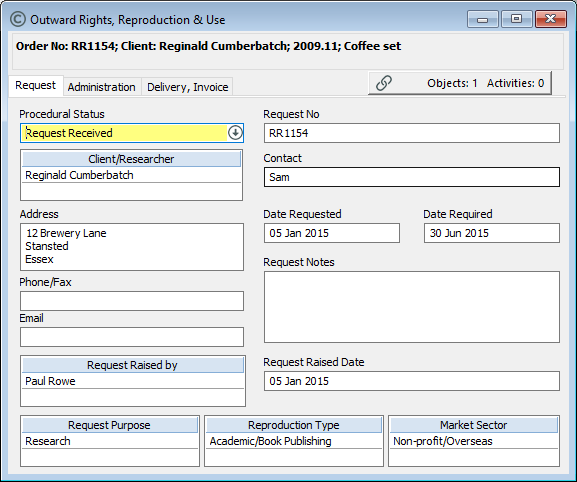
You might have photographs that people have requested higher resolution copies of or artworks that you wanting to be reproduced in books.
You can record information such as:
- Who requested it.
- What they’re hoping to do.
- What type of reproduction you’ve given them.
- What they intend to do with it.
- What quantities.
- If you invoiced them for it.
- Who the invoice was sent to.
Some organisations use the Outward Rights, Reproduction & Use file to track how much income they make from their reproductions. They use the Tasks & Their Costs window to total it up at the end of each year.
There is a lot of potential here with anything to do with copyright and reproductions.
Risk Management file
The Risk Management file helps you manage when things go wrong. For example, when there’s a natural disaster, when there’s flooding, when an object breaks, when an object is stolen, when you discover that an object is made from hazardous material and you have to try and figure out a way to transport it to somewhere, when you find pests.
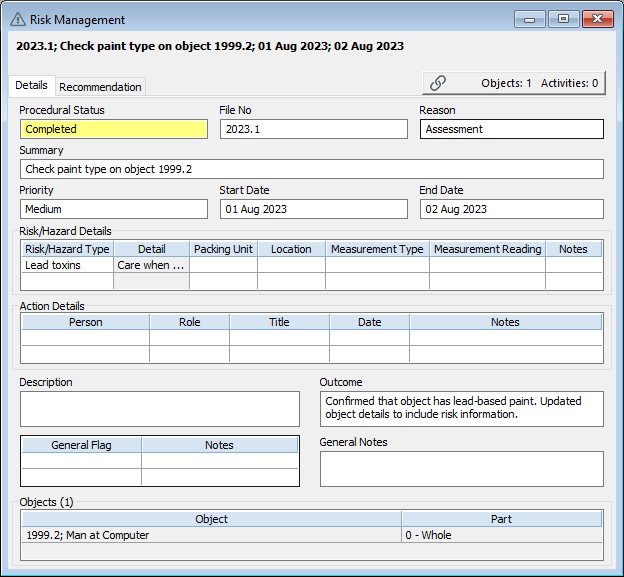
You can record all the information associated with the risk, including:
- What the priority is.
- When it happened.
- When it ended.
- What the risk or hazard type was.
- Where is it.
- How much of it there is.
- Who’s responsible.
The type of risk or hazard could be explosive, fire, health hazard, theft, or chemical. If you’re trying to track asbestos in your collection or hazardous goods you need to know how much you have. It can even be used for pest checks, recording that you found three rats in a certain location. Some organisations have firearms in their collections, and they need to know exactly who’s in charge.
It’s useful to have risk management so that if something goes wrong you know what you have to have in place. That could be like your insurance claim. You put in the details of why you’re claiming your insurance in your Risk Management record, and you link to your Insurance record.
You can also record recommendations on how to manage the risk. If it was a broken object, it has recommended treatment. If it’s a hazardous material it has recommended storage. If it’s incredibly fragile and also deadly it has specific handling considerations. Museums get to have the best of all worlds when it comes to fragile and deadly things.
Topic file
The Topic file can be the linchpin of Vernon in many ways. It collects objects under a larger subject or topic.
Some organisations use this to record exhibition wall labels. Others use it to record education plans. Some might use it to just group together everything in their collection that is related to a topic such as earthquakes or the LGBTQIA+ community. You can group similar objects together and enter descriptions and summaries about the importance and history of those objects.
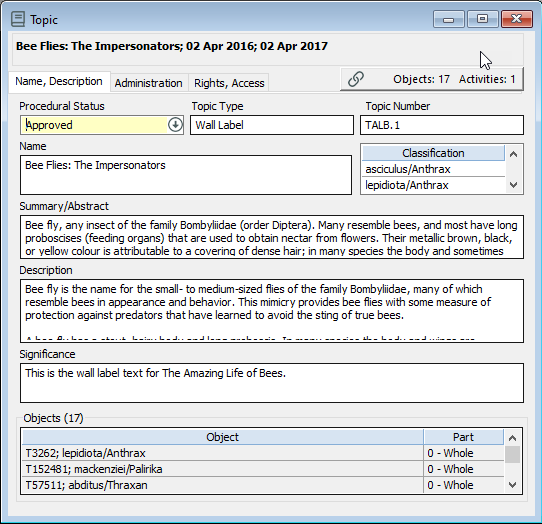
If you’ve got an object from the Titanic for example you wouldn’t want to go into the whole history of the Titanic on the Object record because it’s not what that object is about. Instead, you can tell the whole story of the Titanic in a Topic record and link to the objects that help to tell that story.
The Topic file gives you that flexibility to share the stories and link the subject people, places, objects, dates, events, and periods. It’s the main connector of all that data so it’s a really great curatorial space.
Transport/Movement file
The Transport/Movement file is helpful for tracking when a move is particularly difficult or requires external people to help or if you need to move something by a courier.
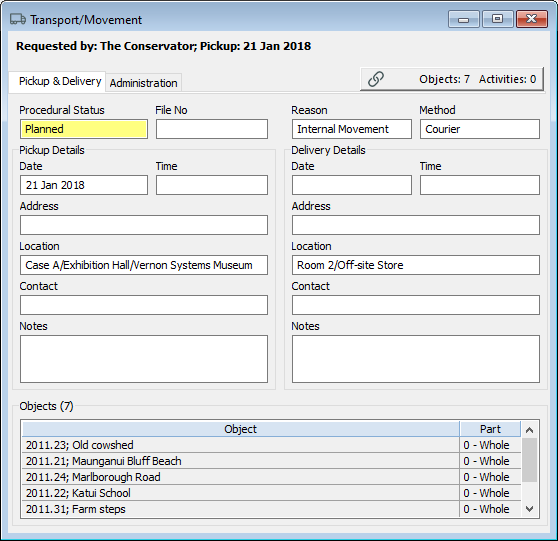
You can enter information such as:
- Where it left from.
- Where it went to.
- Who was in charge.
- What was the reason and method.
- Details of the contractor or courier.
If a courier broke things, you can make a note not to use them again. If a movement is quite difficult, you can record information about required equipment such as a forklift or a custom crate, so that other people don’t have to start from scratch.
Some organisations use the Transport/Movement file to track movement requests to help plan timing and reduce the stress of movement on the collections team. Anyone who wants something to be moved has to lodge a request which goes to the collections team that decides whether to approve it and agree a date. This helps to make sure that everyone’s turn is lodged and there’s no conflicts of dates in the calendar.
Further resources
Check out the Activities section of the Vernon CMS Help website, or watch these videos. If you’re interested in purchasing the Activities module for your organisation, please contact us.
Webinar: Exploring Activities
Managing Inward Loans Using the Activities Module
Presented by Meg Driver, Museums of History NSW at the Vernon User Group Online Conference 2023.
Vernon Activities Module
Presented by Alison Raaymakers, Australian Racing Museum at the Vernon User Group Online Conference 2023.
Topic Records as Learning Resources in Vernon Browser
Presented by Dean Beasley, Queensland Museum at the Vernon User Group Online Conference 2023.